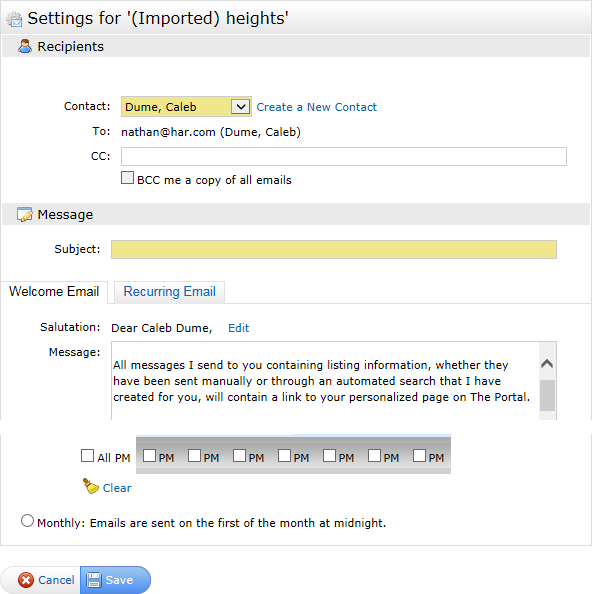Matrix auto email
How to enable email auto-notification for a contact.
Step 1: Login to Matrix. Hover your mouse over ‘My Matrix’ and click on ‘Contacts’:
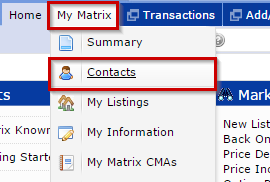
Step 2: Click on the contact’s name, then ‘Saved Searches’, then the ‘Search Name’ you want to enable as auto-notification and click on ‘Settings’:
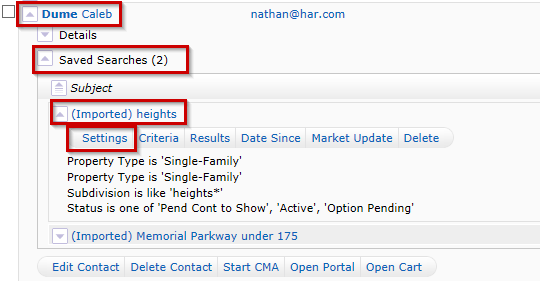
Step 3: Click ‘Turn this Saved Search into an Auto Email’:
NOTE: We recommend reviewing your imported searches in Matrix before enabling Auto Notification Emails. If the imported search displays an asterisk (Imported*) this indicates the search may not have imported as expected and needs further review.
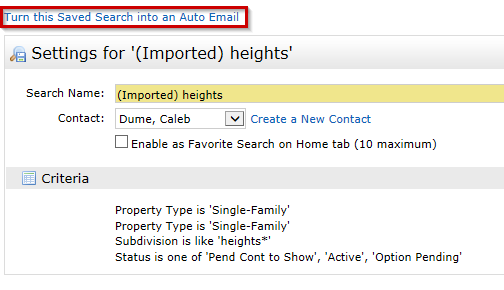
Step 4: Fill out the Auto Email form and click ‘Save’ at the bottom: